How to Face Swap in Photoshop
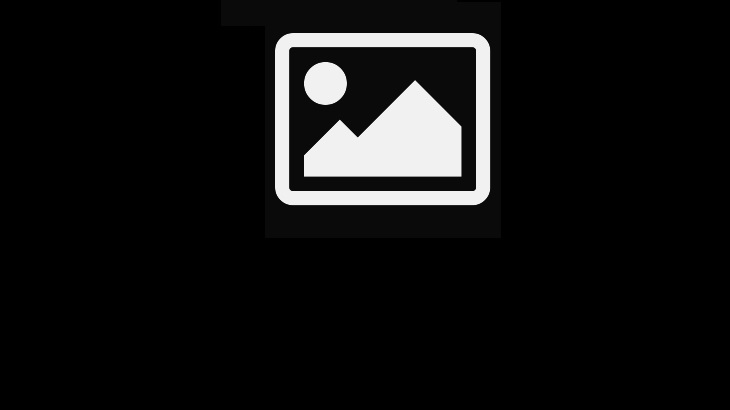
Whether you’re fixing a blinking friend in a group photo, swapping yourself with a celebrity, or just having fun creating memes and collages, face swap is one of the most useful Photoshop skills for any photographer to master. Here’s a step-by-step guide to learn how to use this technique with ease and produce professional results.
Before you start face swapping, it’s important to choose the right photos. Select two images of the same person and make sure that both faces are well-defined, with soft lighting and minimal shadows. Then, open both images in Photoshop using CTRL+O (COMMAND+O on Mac) or by selecting File > Open from the dropdown menu.
Once both of your images are opened in Photoshop, use the lasso tool to carefully outline the face you want to replace. Make sure that you get the details of their hair, eyebrows, and eyes so that the new face looks natural on the target body. You can also use the Move Tool to resize and position your selection so that it fits naturally on the target image.
After you’ve swapped the faces in your photo, adjust the layer opacity so that the resulting image isn’t too dark or too light. Then, you’re ready to share your masterpiece with the world!
Beyond photos, you can use face-swapping to create funny videos, special effects for filmmaking, or even virtual try-ons to see how makeup and accessories might look on your own body. Just remember to be responsible when using this technology, as it has been used by criminals to commit identity theft and other types of malicious behavior. face swap