How to make a video your wallpaper iPhone & Android
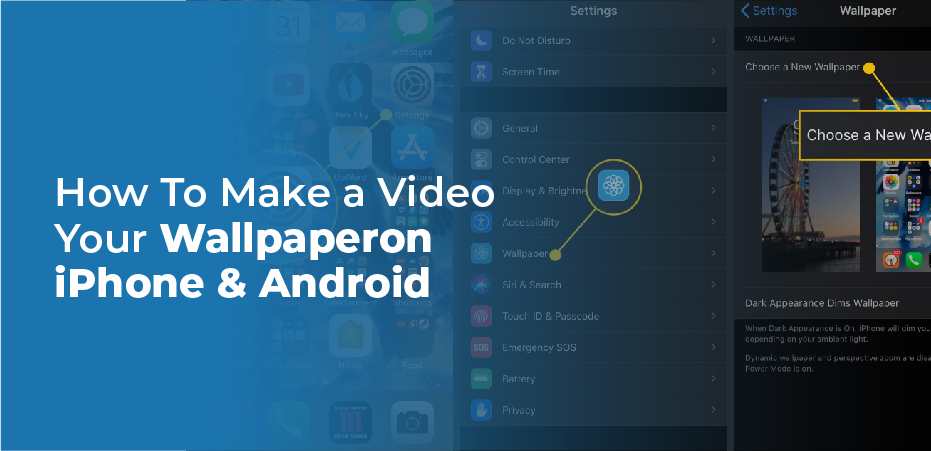
The iPhone is much more customizable than an Android phone, and this is often true. For example, except for a trick involving Live Photos, it’s not possible to turn videos into your iPhone’s wallpaper – but there are a number of free Android apps that can accomplish this.
This article lists some of the best videos to wallpapers apps on both platforms. There are a few different categories: Android apps, iPhone apps, Live Wallpaper apps, Video editors. The best part about using these apps is that you can save time by downloading them once and then switching between them as needed.
The feature may even be built into some Samsung phones. However, it would help if you kept in mind that this option isn’t the default since running videos on your phone’s Home screen continuously will drain its battery more quickly each day.
How To Set A Video As Your Android’s Wallpaper
A video can be set as the wallpaper on your Android phone by downloading an app from the Google Play store. For this article, we will use Video Live Wallpaper, one of the apps that can do this. You can see a list of these apps by searching the Google Play Store for “video wallpaper.” This is a free, safe, and reliable app that transforms your wallpaper into video in a matter of seconds.
- Install the Video Live Wallpaper app from Google Play if you haven’t already.
- On the main screen of Video Live Wallpaper, tap “Choose Video.”
- Select the video you want to use from the list of videos in your gallery.
- Choose the portion of the video you want to turn into your wallpaper by using the control at the bottom of the screen. Then, using the “Play” button, you can preview it by dragging the start and endpoints.
- You can preview the document by tapping the “Preview” button at the top right corner of the screen.
- Then tap “Preview” at the top right to return to the preview. If the aspect ratio is not correct, tap the “Settings” icon at the top right of the screen, then tap “Scale Fit.”
- Once you are satisfied, tap the “Set wallpaper” button at the bottom of the screen. You can choose between setting the video as the wallpaper on the Home screen only or the Home screen and Lock screen.
Samsung Galaxy Phones: How To Set A Video As Wallpaper
It’s possible to set a video as a wallpaper without downloading any apps, but it’s limited to the Lock screen.
If you’re looking for more control, you’ll have to install an app like HD Wallpaper Changer (Free) or Wallpaper by HD wallpaper (Free). Both of these apps can change your lock screen, lock screen widgets, and home screen wallpaper simultaneously.
- Choose a video from the Gallery app and use it as your wallpaper.
- Right-click the three-dot icon at the top of the screen.
- Select “Set as Wallpaper” from the drop-down menu.
- Videos can only be 15 seconds long. So when the video is too long, you’ll see a message telling you to trim it. Then, tap the scissor-shaped “Edit” button in the middle of the screen.
- Tap “Done” after you have selected the portion of the video you want to use, then drag the video edit box to choose the section of the video you want to use. The app will create a new, shorter copy of the video and store it in your gallery.
- Select “Set on the Lock screen.”